A YouTube channel is a personal or business account on the YouTube platform that allows users to upload and share videos, as well as interact with other users and view videos from other channels. A YouTube channel is essentially a collection of videos, playlists, and other content that is organized and presented under a single account. The channel owner can set up the channel to include a profile picture, banner, and other information that describes the channel and its content.
YouTube channels can be created by individuals or organizations and can be used for a variety of purposes, such as sharing personal videos, promoting a business, creating a vlog, or sharing educational content. YouTube channels can be public or private, and can be monetized through various methods such as ads and sponsorships.
YouTube channels can also be subscribed to by other users, allowing them to receive updates when new videos are posted. Subscribing to a YouTube channel allows users to keep track of the channels they are interested in and stay up-to-date with their content.
1. Go to youtube.com and sign in with your Google account.
- Go to the Google sign-in page (https://accounts.google.com/signin)
- Enter your email address or phone number and click next
- Enter your password and click next
- If prompted, enter any additional verification information
If you do not have a Google account, you can create one by clicking on the "Create account" button on the sign-in page.
It's important to keep your google account sign-in information private, it's recommended to use a strong password and not to share it with anyone.
2. Click on the user icon in the top right corner of the page, and select the "My Channel" option.
The "My Channel" option on YouTube is a feature that allows users to access and manage their own personal channel on the platform. You can access your channel by clicking on the user icon located in the top right corner of the YouTube homepage, and selecting the "My Channel" option from the drop-down menu.
Once you are in your channel, you can access the channel settings, upload videos, view your video statistics, and customize the design of your channel. You can also create playlists, live streams and share your videos with the public, friends and family.
Please note that in order to have a channel on YouTube, you must first create a YouTube account and be signed in.
3. Click on "Create a Channel."
To create a channel on YouTube, you will first need to create a Google account if you haven't already. Once you have a Google account, you can follow these steps to create a YouTube channel
- Go to the YouTube website (www.youtube.com) and sign in with your Google account.
- Click on the three lines in the top left corner of the screen.
- Click on the "My Channel" button
- Follow the prompts to create your channel by adding a name and description, uploading a profile picture and banner, and customizing your channel settings.
- Alternatively, you can also create a channel directly from the YouTube Studio app. Once you've downloaded the app and signed in, you'll be prompted to create a channel by entering your name and creating a custom URL.
Please note that creating a YouTube channel is free, but you must agree to the terms and conditions and follow the community guideline.
4. Enter a name for your channel and select a category.
5. Add a brief description of your channel and upload a profile picture and cover photo.
- Click on the "Customize channel" button on the top right corner of the page.
- Click on the "About" tab.
- Under the "channel description" section, add a brief summary of what your channel is about and what types of videos you will be uploading.
- Click on the "Edit" button next to the "channel art" section, you can either upload a photo or design your own channel art.
- Click on the "Edit" button next to the "channel icon" section, upload a profile picture that will be used as your channel's icon.
- Once you have added your channel description, profile picture and cover photo, click on the "Publish" button to save your changes.
You can always go back to this section and edit the information, update your description and add new picture to represent your channel.
Please note that the size and dimension of the cover photo and profile picture have to meet YouTube's guidelines in order to be uploaded.
6. Customize your channel's layout and settings.
- Go to your YouTube channel and click on the "Customize channel" button located on the right side of the banner.
- In the left-hand menu, you can access different sections such as "Layout," "Branding," and "Advanced."
- In the "Layout" section, you can add or remove sections such as "Featured," "Playlists," and "Subscriptions."
- In the "Branding" section, you can change the look and feel of your channel by adding a color scheme, logo, and watermark.
- In the "Advanced" section, you can change your channel's privacy settings, enable monetization, and link to other social media accounts.
- Once you are done customizing, make sure to click on the "Publish" button to save your changes.
- You can also use YouTube Studio to customize your channel from your desktop.
- You can access it by clicking on your channel's icon in the top right corner of the YouTube homepage and selecting "YouTube Studio."
7. Create and upload your first video.
8. Share your channel with friends and promote it on social media to gain subscribers.
9. how to YouTube account ranking
There are several factors that can influence the ranking of a YouTube account:
- Video Quality: YouTube favors videos that are well-produced and engaging. High-quality videos with good lighting, sound, and editing are more likely to rank well.
- Video Content: YouTube rewards content that is informative, useful, and original. Videos that provide value to viewers will tend to rank higher.
- Video Optimization: Properly optimizing your videos with keywords, titles, descriptions, and tags can help them rank higher in search results.
- Engagement: YouTube rewards videos that have high engagement levels, such as likes, comments, and shares.
- Channel Optimization: Optimizing your channel with a good profile picture, banner, and description can help your channel rank higher in search results.
- Consistency: Posting videos on a regular schedule can help keep your audience engaged and can help your channel rank higher in search results.
- Watch time: YouTube rewards videos that keep viewers watching for longer periods of time.
- Audience retention: YouTube favors videos that keep viewers engaged throughout the video, rather than videos that see a lot of viewers drop off early.
- Backlinks: Backlinks from other websites can help increase the visibility of your YouTube channel and videos, which can help improve their rankings.
- Subscriber: The number of subscribers you have, is another important factor that can help improve your YouTube channel's ranking.
Note: YouTube's ranking algorithm is constantly changing, so it's important to stay up to date with the latest best practices for video optimization and engagement.
Tags:
Tips